
In this article, you will learn how to find your Microsoft Tenant ID. This is a unique identifier for organisations in Microsoft services that is essential for authentication, authorisation and resource access. You can find it via the Azure portal, Power Apps or external tools such as "What is my tenant ID?". This ID makes it easier to manage Microsoft 365, Azure and other cloud services.
Find Microsoft Tenant ID - Here's how!
The Microsoft Tenant ID is something like the digital address of your organisation in Microsoft services. It ensures that your company is clearly recognised in Azure, Microsoft 365 and other cloud services. Why is this important? It's simple: you can use it to control who can access which resources and how billing works. Every organisation in the Microsoft cloud has its own unique tenant ID. This comes into play when it comes to securely authenticating and authorising services and users.
Variant 1: Find tenant ID in the Azure portal
This link can be used to find the Tenant ID via the Azure Portal or Entra ID Portal:
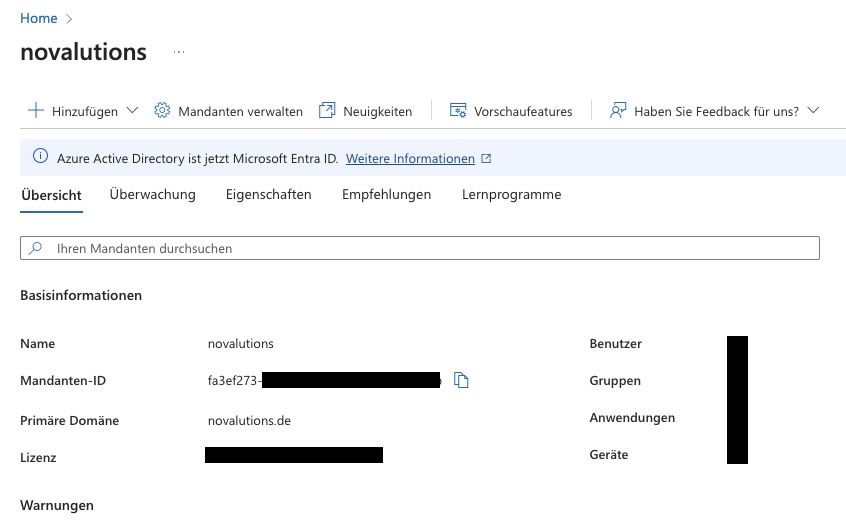
Variant 2: Find Tenant ID via Power Apps (without Admin)
Without admin rights, the tenant ID can be accessed via the address make.powerapps.com find.
To do this, call up the address and log in with your M365 account.
Then navigate to "Session details" via the cogwheel in the top right-hand corner.
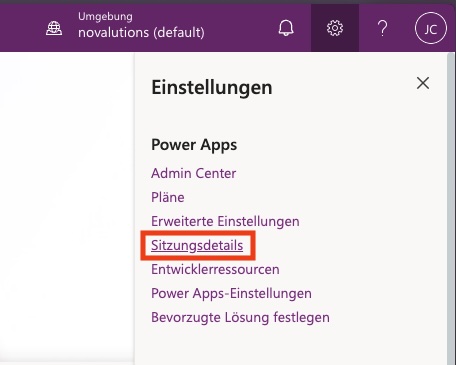
In addition to further information, the Tenant ID can now also be found there:

Variant 3: Find tenant ID via "What is my tenant ID?"
Probably the easiest way to find out the Tenant ID externally without logging in is to use this tool:
Link to the "Whats my tenant ID?" tool
There you can simply enter the domain that is linked to Microsoft 365 and then immediately receive your Tenant ID.
The domain of the tenant is usually the part that follows the "@" in the e-mail address - in our case it is "novalutions.de".
Newsletter
Subscribe to our newsletter for more SharePoint efficiency.Microsoft tips.AI in SharePoint.secret tricks.
Understanding the Microsoft Tenant ID
In order to understand the Microsoft Tenant ID and its meaning, we need to familiarise ourselves with the basic information about the function and meaning of the Microsoft Tenant ID.
What is a Microsoft Tenant ID?
A Microsoft Tenant ID is a unique identifier for organisations that use Microsoft services. This ID enables access and management of various Microsoft services, such as Office 365, Azure and Dynamics 365.
Why is a Microsoft Tenant ID important?
The importance of a Microsoft Tenant ID cannot be underestimated. This unique identity enables organisations to control their resources, use services and collaborate easily with other tenants.
How to find your Microsoft Tenant ID
There are two methods to find your Microsoft Tenant ID: Using the Azure portal and using PowerShell.
Method 1: Use of the Azure portal
- Log in.
- Search for "Azure Active Directory" and select it.
- Click on "Properties" in the left-hand menu.
- Your Tenant ID can be found under "Directory ID".
Step 1: Log in to the Azure portal
- Open a web browser.
- Go to the Azure Portal website.
- Enter your account details - username and password.
- Press the "Log in" button to access your account.
Step 2: Navigation to the Azure Active Directory
- Open your web browser and go to the Azure Portal.
- Log in with your user name and password.
- Search for 'Azure Active Directory' in the top bar.
- Click on the result 'Azure Active Directory'.
- You will be redirected to the Azure Active Directory page.
Step 3: Finding the Tenant ID
- Log in to the Azure portal with your Microsoft account.
- Click on "Azure Active Directory" in the left-hand menu.
- Go to the "Properties" section in the Azure Active Directory tile.
- Search for "Directory ID" - this is your Tenant ID!
Method 2: Use of PowerShell
- Open PowerShell and enter "Connect-AzureAD" and press the Enter key.
- After logging in, enter "Get-AzureADTenantDetail" and press Enter.
- The output will display the tenant ID.
Step 1: Opening PowerShell
- Click on the Windows icon to start the Start menu.
- Enter "PowerShell" in the search bar.
- Select either "Windows PowerShell" or "PowerShell" from the results.
Step 2: Connection to Azure AD
- Log in to the Azure portal.
- Select "Azure Active Directory" from the navigation on the left.
- Go to "Overview".
- Search for the "Directory ID" attribute and copy it - this is your tenant ID.
Step 3: Retrieving the tenant ID
- Log in to the Azure portal.
- Go to 'Azure Active Directory' on the left-hand side.
- Under 'Manage' click on 'Properties'.
- The tenant ID is visible under 'Directory ID'.
- Copy them and save them securely.
Conclusion
Finding the Microsoft Tenant ID may seem hard. But don't worry! We have all the steps to locate it. With this ID, you can use Microsoft services that require it for authentication and authorisation. You can enable single sign-on for apps or integrate with other software systems. So make like Sarah and realise your full potential with the Microsoft Tenant ID!






Permalink