
Microsoft is discontinuing the Dynamics 365 app for mobile devices. As a user, you can now use your Dynamics applications in the Power Apps app. After downloading and logging in via Azure Active Directory, the usual functions are available. Apps can be easily filtered, tested and pinned to the start screen. A smooth transition is guaranteed.
Dynamics 365 app for smartphones and tablets is being discontinued
Microsoft is discontinuing support for the Dynamics app for tablets and smartphones, iOS and Android. But there is no need to worry, the familiar Dynamics applications are available as usual, just in a different location.
Use the Power Apps app
You can now find your Dynamics apps in the "Power Apps" app.
Follow the steps below to ensure a smooth transition to the new app.
- Load Power Apps from the App Store or from Google Play on an iPhone, iPad or Android device with a supported operating system.
- Open Power Apps on your mobile device and sign in with your Azure Active Directory credentials. If you have installed the Microsoft Authenticator app on your mobile device, enter your username when prompted and confirm the notification that is sent to your device.
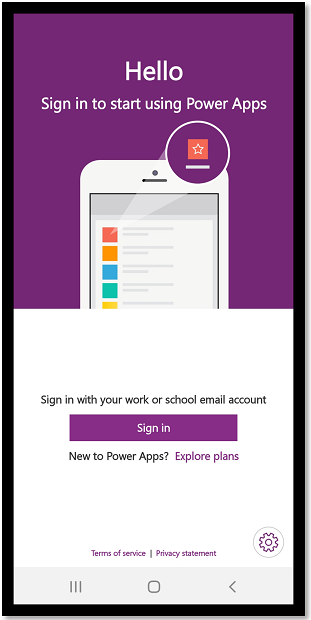
- Log in to Power Apps.
When you log in to the app, the My apps filter is activated by default. If you cannot find the app you are looking for, open the Power Apps menu and select a different filter.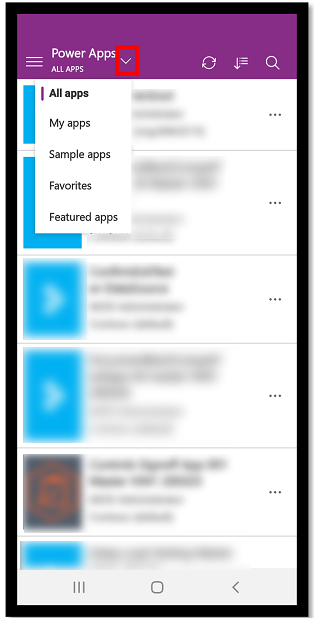
- App filter.
To start your app, select the app tile. Then test your app and make sure everything is working. For more information on using Power Apps mobile, see the user manual for model-controlled apps that run in the Power Apps mobile app.
Note
The app for Dynamics 365 phones and tablets always opened the last app you used. The Power Apps mobile app works differently: it opens the list of apps you have access to and you can select the app you want to use. You can also pin the app you use most often to your home screen. For more information, see Pin an app to the home screen.




