Power Automate - Deactivate action
Who hasn't experienced this: you build a Power Automate workflow to automate business processes and during development you test it again and again, possibly generating a lot of data waste or spamming your colleagues via teams, depending on what you are automating.
This option provides a remedy here:
Activate static result (Enable static result)
Power Automate - Deactivate action
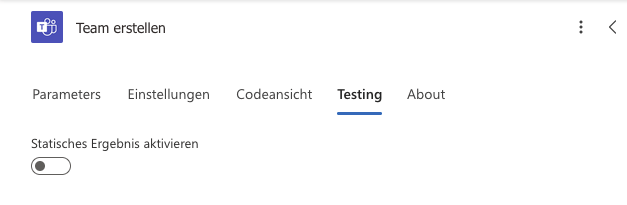
This option is available in almost all actions under the "Testing" tab.
It is available in the old Designer under Right-click -> Activate static result.
If this option is activated, the action is not executed, but the result of this action is output statically, i.e. subsequent actions continue to work.
In my current example, I am automating the creation of teams and channels. With the "Activate static result" option, I can test the automation as often as I like without having to create dozens of teams.
It also significantly speeds up the execution of flows for testing.
With this in mind: Have fun automating with Power Automate!
Frequently asked questions
The "Activate static result" option deactivates a part or an action of a Power Automate Flow by outputting a static result and thus effectively not executing the action.
No, unfortunately there is no "deactivate" function in this sense. However, it is possible to set an "Exit" action directly before the action to be deactivated in order to end the flow early.
Microsoft offers extensive Power Automate documentation with lots of content and information at this link:
We advise You to Power Automate
Please contact us by e-mail or telephone and we will arrange a personal appointment.
0221 - 42317679




